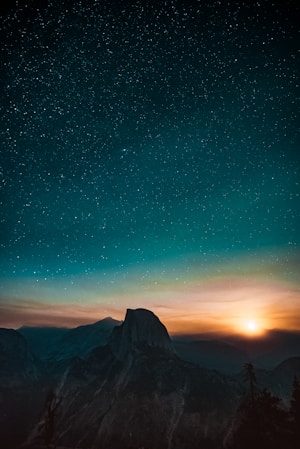Card
A card is a generic container for grouping related UI elements and content.
Introduction
The Joy UI Card component includes several complementary utility components to handle various use cases:
- Card: a surface-level container for grouping related components.
- Card Overflow: a supplemental wrapper that expands a Card's contents to fill all edges.
- Card Cover: an optional container for displaying background images and gradient layers behind the Card Content.
- Card Content: an optional wrapper that brings content to the front (commonly but not always used with the Card Cover).
Basics
import Card from '@mui/joy/Card';
Card is a surface-level container for grouping related components. The demo below shows a typical Card that groups together Typography, Aspect Ratio, and Button components, among others:
Yosemite National Park
April 24 to May 02, 2021

$2,900
Customization
Expand to fill
import CardOverflow from '@mui/joy/CardOverflow';
By default, the Card component adds padding around the outer edges of its contents. To eliminate this white space, add the Card Overflow component inside the Card as a wrapper around the content to be expanded.
Note that Card Overflow only works when it's the first and/or last child of the parent Card. In the demo below, the top and bottom sections are expanded to fill the edges:

Yosemite National Park
California
1 hour ago
Card layers
import CardCover from '@mui/joy/CardCover';
import CardContent from '@mui/joy/CardContent';
The default Card provides a single flat surface for other components to sit on top of. Use the Card Cover and Card Content components to expose multiple layers between a Card and the UI elements on its surface.
Card Cover makes it possible to add images, videos, and color and gradient overlays underneath the Card Content. Hover your mouse on the demo below to see how the layers are stacked:
Card
Card Cover
Card Content
Images and videos
Use an image or a video element inside the Card Cover to display media.
The component uses object-fit: cover to fill the whole Card by default.
Image
Video
Gradient overlay
To create a gradient overlay—frequently seen when a bright image is used as a background—insert an additional Card Cover component between the image layer and the content layer. You can add any number of Card Covers to create more sophisticated stacked layers this way.

Yosemite National Park
California, USA
Horizontal alignment
Card contents are arranged in a column by default.
For horizontal alignment, add the row prop to the Card.
If present, the Card Overflow component will adapt accordingly.

Yosemite Park
California, USA
Actions
Cards often include actions that users can take, like proceeding to a new page or section of the app. There may be individual (discrete) actions within a given card, or the entire card itself may trigger an action when clicked or tapped.
The following sections explain how to approach each of these scenarios.
Discrete actions
By default, action elements like links and buttons sit above the surface-level interactive area of the Card. In some cases, you might have to adjust the z-index to bring these elements to the front—for instance, the Favorite Icon Button in the demo below needs a higher z-index in order to sit on top of its Aspect Ratio sibling:
Whole Card actions
To make the entire Card clickable, add a Link component to the title (or some other important text content) inside the Card.
Then add the overlay prop to the Link to spread it across the Card as a whole.

CSS variable playground
Play around with the CSS variables available to the Card component to see how the design changes.
You can use these to customize the component with both the sx prop and the theme.

Card title
A very very long description.
CSS variables
<Card>Resizable container
This demo uses a technique similar to Heydon Pickering's Flexbox Holy Albatross to create a stretchable Card that switches between vertical and horizontal alignment when its width passes a specified threshold—without using media queries to define breakpoints. Try resizing it by clicking and dragging the bottom-right corner to see how it behaves.

Anatomy
The Card component and all of its supplementary components are composed of a single root <div>:
<div class="MuiCard-root">
<div class="MuiCardCover-root">
<!-- optional Card Cover layer -->
</div>
<div class="MuiCardContent-root">
<!-- optional Card Content layer -->
</div>
<div class="MuiCardOverflow-root">
<!-- optional Card Overflow utility -->
</div>
</div>